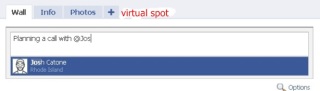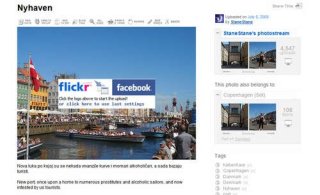At the top of your Facebook profile, you’ll see the five most recent pictures containing a picture of you. You can use this section of your profile to make a more unique and original profile picture by extending the main profile picture into these recent pictures. As can be seen in the picture to the right, this profile takes a larger image and spreads it from the profile picture into the recent pictures across the top.
At the top of your Facebook profile, you’ll see the five most recent pictures containing a picture of you. You can use this section of your profile to make a more unique and original profile picture by extending the main profile picture into these recent pictures. As can be seen in the picture to the right, this profile takes a larger image and spreads it from the profile picture into the recent pictures across the top.
This can be easily accomplished using the free Pic Scatter online tool. With this tool, you can upload any picture and easily adjust the picture to be shown in the profile section, the top five images, and even the wall.![]() When using this technique any time you or a friend tags you in a photo it will be posted in the top section of your profile ruining this effect. To keep this effect, hide any new photo by clicking the x that appears when hovering the mouse in the top right-corner of the picture
When using this technique any time you or a friend tags you in a photo it will be posted in the top section of your profile ruining this effect. To keep this effect, hide any new photo by clicking the x that appears when hovering the mouse in the top right-corner of the picture
Archives for category: Facebook Trickz
U know why Steve Jobs died on October 5th, 2011
.
.
.
.
.
.
Because on October 5th, 2011 India launches world’s cheapest tablet PC ‘Aakash’ for Rs. 2250 only.
O.o
.
.
.
.
.
.
Because on October 5th, 2011 India launches world’s cheapest tablet PC ‘Aakash’ for Rs. 2250 only.
O.o
SImple Steps:-
1) Go to youlikehits.com.
2) Make One account.
3)link your facebook profile and fan page.
4) Like the pages and get points.
5) you Will Get your Page Likes increasing SImply Using THese POints
1) Go to youlikehits.com.
2) Make One account.
3)link your facebook profile and fan page.
4) Like the pages and get points.
5) you Will Get your Page Likes increasing SImply Using THese POints
Tagging a person in a picture is very simple and known by most of the people that use facebook but tagging a person or a page in a facebook update is something that many people dont know.Tagging a person in the status update will automatically include a link to the person’s profile with his/her name.Tagging a person in a facebook status update is very simple and it can be done as shown below in the screenshot.
Here is the complete step by step tutorial on How To Tag People In Facebook Status Update
Login into your facebook account
To mention someone in the facebook status update just type ” @ “and his/her name.When you will start typing the name of the person an autogenreasted list of your friends will appear.select the person name you want to tag.
Here is the complete step by step tutorial on How To Tag People In Facebook Status Update
Login into your facebook account
To mention someone in the facebook status update just type ” @ “and his/her name.When you will start typing the name of the person an autogenreasted list of your friends will appear.select the person name you want to tag.
enjoy……………
Lot of people are asking if it is possible to remove Facebook Timeline / disable the New Facebook Timeline.
NO you cannot. Once you activated it you have 7 days to review all your infos and check which ones you want to keep or hide from your profile. But that’s it.you cant remove it – everyone has to start using it this month, and the old format will go away forever
As for every facebook profile update, some people like it and some others don’t. But each time with Facebook it’s impossible to come back at the old profile.
Everything you will read on Internet is only temporary solutions that I don’t recommend (like deactivate your account for 30 minutes). Don’t do this as this is not supported officially and anyways in a few days the social network will put you back the new Timeline profile.
May be if many many people report that they hate the new Timeline, Zuckerberg’s team will do something and give us the choice. But for now unfortunately you have to deal with it.
So for now the best thing I could recommend is to upload a nice cover photo and enjoy with new timeline feturessee some example of new timeline covers : if you want to put this type image on your facebook profile just go to http://www.coverimages.in
Facebook keeps on bringing new annoying interfaces and we keep on finding way arounds to get the old interfaces back.
If you want to get back the old facebook chat then there is a simple trick for it.This trick can bring back the old facebook chat only in Google Chrome and Firefox browsers.
If you want to get back the old facebook chat then there is a simple trick for it.This trick can bring back the old facebook chat only in Google Chrome and Firefox browsers.
Trick To Get Back Old Facebook Chat In Firefox Browser
- Download Greasemonkey addon by Clicking here
- Restart your browser
- Install the Facebook Sidebar Chat Revision Script By clicking here (Click on install button at Top-Right)
Google chrome by default supports user-scripts so you don’t need Greasemonkey addon
Now login into your Facebook account and use old Facebook Chat.
With two simple clicks you can Translate Facebook into Pirate English for a good laugh.
To make the change while logged into Facebook simply go to the footer in the bottom left hand corner of the screen, and click on the English language link:
Once you click this link a pop-up menu will appear and you can select “English (Pirate)” and change your language to pirate english!

After making this change your Facebook Profile will look something like this:
Instead of “Logout” the Pirate translation is “Abandon Ship.” Instead of “Share” the translation says “Divvy spoils t’ all ye mateys.” Yeaarr-harr-harr!
Sendible lets you schedule Facebook messages ahead of time so you can send messages to your friends, customers or colleagues in the future.
Flickr2Facebook is an unofficial Flickr to Facebook uploader(bookmarklet) which allows you upload photos to Facebook from Flickr.